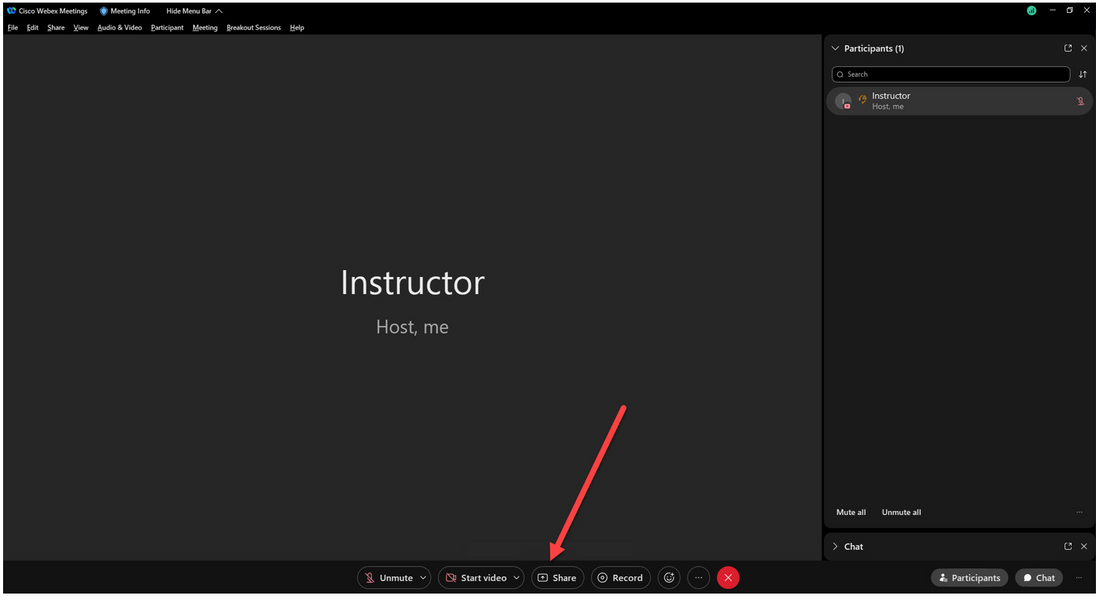top of page
GWIT
Screenshare for PPT and Video
How to share your screen for PowerPoint and videos using Zoom, Webex, Echo360, and Blackboard Collaborate.
Screenshare for PPT and Videos: Text
Screenshare for PPT and Videos: Music Player
Screenshare for PPT and Videos: Text
Zoom
Please click on the images below to find instructions on how to share your screen on Zoom.
Screenshare for PPT and Videos: Text
Screenshare for PPT and Videos: Pro Gallery
Note:
If you are sharing a video with sound, you need to tick the “share computer sound” box at the bottom left. The program is smart and remembers this preference for the duration of the session, but you do need to select it at the top of every class. Click it just once and you'll be good for the entire session.
Screenshare for PPT and Videos: Text
Webex
Please click the image below to find instructions on how to share your screen on Webex.
Screenshare for PPT and Videos: Text
Screenshare for PPT and Videos: Pro Gallery
Echo360
Please click the image below to find instructions on how to share your screen on Echo360.
Screenshare for PPT and Videos: Text
Screenshare for PPT and Videos: Pro Gallery
Blackboard Collaborate
Instructions:
"Open Collaborate Panel" -> "Share Content"
Screenshare for PPT and Videos: Text
Screenshare for PPT and Videos: Pro Gallery
Note:
In Blackboard Collaborate, when you share your screen you may not have a good view of your remote students and they may not have a good view of you. For this reason, we recommend using one of the other programs.
Screenshare for PPT and Videos: Text
Screenshare for PPT and Videos: Text
Screenshare for PPT and Videos: Text
Screenshare for PPT and Videos: List
bottom of page